In this guide, we will show you how to play 4K H.265 MP4 and 4K H.265 MKV files on Samsung TV via USB flash drive or External drive,playing the movie on to your computer if you prefer to keep the digital instead.

Have you stored some H.265 movies on External drive or USB Flash drive? Do you want to play H.265 videos on Samsung Smart TV from USB port? What kind of TV converter we can use on Windows/Mac ? How to send the converter files to Samsung Smart TV? May be found in this article good advice to you.
When you play films on Samsung TV through USB or External drive, the TV said the format is not supported by Samsung TV. In this time you maybe want to known what should we do to solve this problem.
According to Samsung TV Supported Formats, it supports MP4, MKV, MOV as well as AVI, WMV, MPG. But Samsung TV can’t read and play MP4/MKV/MOV in H.265 video codec. However, video format is a container format which has many different video and audio codecs, your Samsung TV will failed to play unsupported H.265 files due to the video/audio codec limitation. So, how to smoothly play any H265 movies on Samsung TV from USB or External Drive?
How to Play Unsupported H.265 files on Samsung TV via USB or External drive?
To break the format restrictions for Samsung TV, you just need to convert Unsupported video files to be support by Samsung TV with a third party software. Acrok Video Converter Ultimate is higher recommended for you, which is a powerful video player, editor, and conversion tool for Windows and Mac. With it, you can re-encode any H.265 videos to Samsung TV supported format with H.264 video codec and AC3/AAC audio codec (The best format for Samsung TV is MP4 format.). And then you won’t have any playback problems.
Plus, Acrok Video Converter Ultimate focuses on ease of use, converting your chosen video with the absolute minimum of hassle. It’s great at transcoding, but it’s also a great organizational tool for all of your video and audio, such as: Blu-ray, DVD, MKV, MP4, MOV, WMV, MPG, MTS, MXF, Tivo movies and ISO image files etc. It’s very fast, flexible and safe.
Nutshell, the Samsung TV Video Converter gets the job done and can convert just about anything to just about anything else quickly, easily, and without complaining – and that’s what’s important.
Now, you can free download H.265 to Samsung TV Converter as a try
Acrok software has every tool and feature we looked for in the best video converters. It has a healthy selection of both common ( MKV, MP4, MOV, AVI, VOB, MPG, Tivo, WMV, etc.) and uncommon video formats (H.265/HEVC, DNxHD, XAVC, Prores, etc.), and the converted video was as close to perfect as can be reasonably expected for Samsung, LG, Sharp, TCL, Panasonic, Sony, Vizio Smart TV. The most impressive aspect of this video converter is how quick it is as well as lossless quality output. The whole workflow is very easy to use for beginner.
How to Re-encode Unsupported H.265 to Samsung TV Supported formats?
Step 1: Load files
Drag H.265 files to the software interface to import the file, batch conversion is supported so you can add multiple files to convert at a time.

Step 2. Set output format for Samsung TV
Clicking the Format bar to select a proper format like MP4 format (with H.264 video and MP3/AAC audio codec ) from HDTV profile, which can be viewed on Samsung TV perfectly.
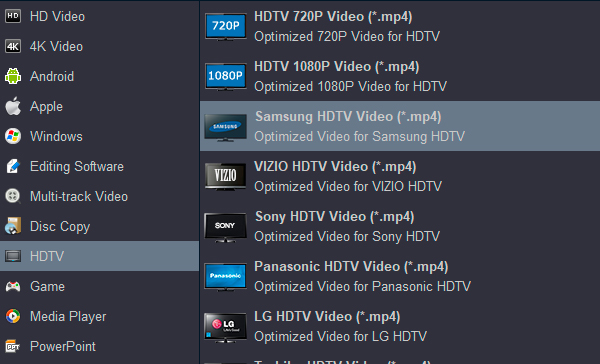
Step 3: Start conversion press
Convert button on the main interface to start converting H.265 files to Samsung TV/USB supported format. With NVIDIA CUDA and AMD APP technology, you can enjoy a faster video conversion. Now you can play any H.265 videos from UBS on Samsung TV and enjoy.
Other 3 Ways to Stream Videos from PC to Samsung TV
Method 1. Mobile Apps
Setting up the connection is established, how do you make everything work well. To send the converter files to Samsung TV. Be carefully, a missed step in the initial configuration may result in the failure to connect with your Samsung Smart TV.
Method 2. Data cable connection
Transfer your window has been converting formatted files on the USB or SD ports then plug in USB or SD ports on Samsung TV.
Method 3. Wireless screen casting system
Using wireless screen casting system that allows you to mirror your phone’s screen on your high definition, smart Samsung TV.
Additional Tips:
If you’re Apple users, Media Player for Samsung TV app also is recommended to you. Simply download this app to play videos, photos and music directly from your iPad, iPhone, iPod device to your Samsung TV.


